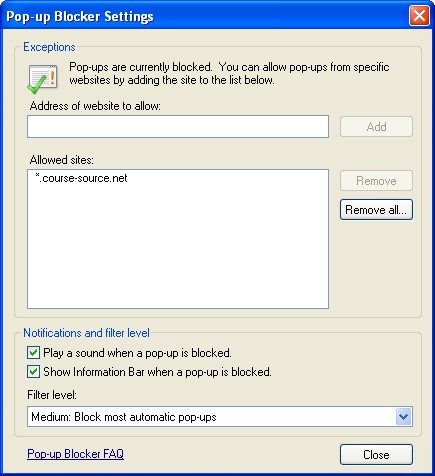Enabling Browser Features
The instructions here relate to Microsoft Windows and Internet Explorer.
For help with other browsers or operating systems please contact your administrator who can contact Course Source support. The browser and operating system combinations supported will depend on your site's initial requirements and on the courses selected.
JavaScript
JavaScript is required for tracking all courses. JavaScript should be enabled by default but in the event that it is disabled you can follow these instructions or contact your IT administrator.
From the Tools item on the Toolbar, or from the Tools menu, select Internet Options

Select the security tab and then select the "Custom level.." button at the bottom. By default course-source.net servers will be in the Internet zone. If you have a custom security setup please contact your IT administrator.
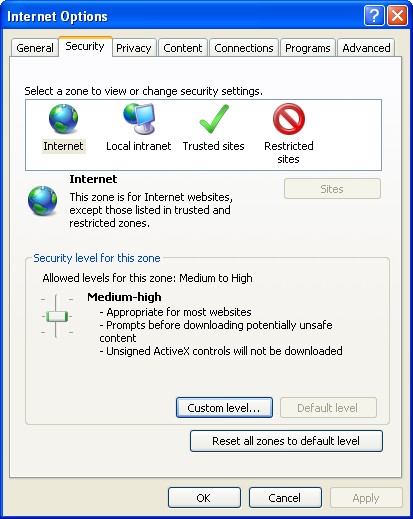
In the security settings scripting section make sure "Active Scripting" shows as enabled
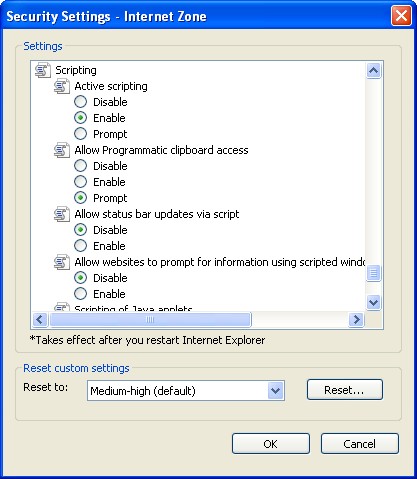
Cookies
Cookies are essential for maintaining your login to the system. To make sure you are able to accept cookies from course-source.net servers open the Internet Options window and select the Privacy Tab
From the Tools item on the Toolbar, or from the Tools menu, select Internet Options

Select the Privacy Tab
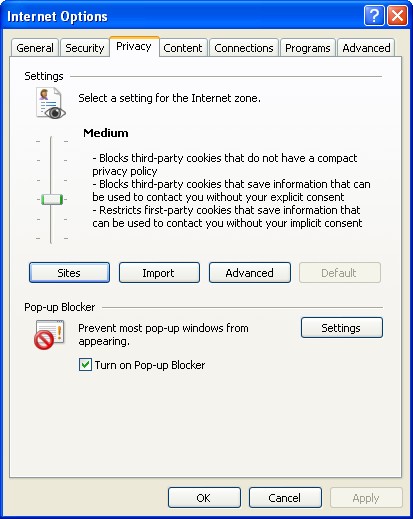
Click on the "Sites" button and in the "Address of website:" box type "course-source.net" (do not add www) and click the "Allow" button to allow cookies from all course-source.net servers.
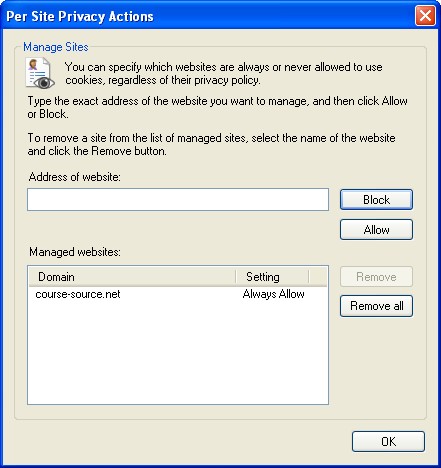
Pop-up windows
Courses run in pop-up windows and also use pop-up windows to communicate with the course source system. Pop-up windows need to be enabled for all course-source.net servers. To do this open the Privacy tab of the Internet Options window.
From the Tools item on the Toolbar, or from the Tools menu, select Internet Options

Select the Privacy Tab and click on the "Settings" button in the "Pop-up blocker" section
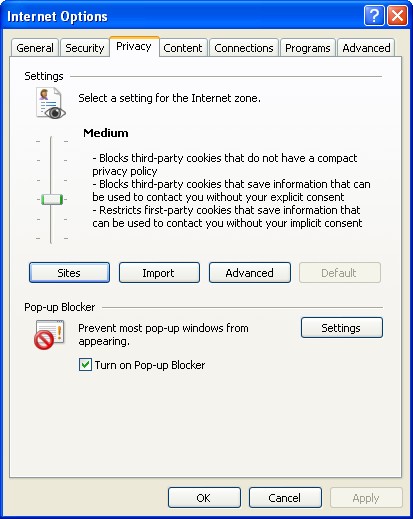
In the "Address of websites to allow:" box type "*.course-source.net" (use * not www) and click on the "Add" button to allow pop-ups for all course-source.net servers.